Table of Contents
Resetting Your AcuRite Weather Station: A Guide to Common Questions and Useful Tips
If you have an AcuRite weather station, you may find that at some point it needs to be reset. This can be due to a number of reasons, such as the data not syncing correctly or the weather station not responding to your commands. In this article, we will answer some common questions about resetting the AcuRite weather station and provide some useful tips on how to do it properly. Let’s get started!
Signs You Need To Reset Your Weather Station
If you notice any of the following issues with your AcuRite weather station, it may be time for a reset:

- Your device isn’t displaying the current indoor or outdoor temperature
- The readouts on your device are inaccurate or don’t match up with other devices or readings
- Your anemometer isn’t registering wind speed or direction correctly
- There is a build-up of static electricity on your device
- Your rain gauge isn’t measuring rainfall accurately
If you’re experiencing any of these problems, don’t worry! Resetting your AcuRite weather station is easy to do, and only takes a few minutes. In most cases, a reset will fix the issue and have your device up and running again in no time. [1]
Calibrate the Temperature and Humidity Sensor
AcuRite weather stations are equipped with professional-grade sensors that measure temperature, humidity, rainfall, wind speed, and more. These sensors require periodic calibration to ensure accuracy.
To calibrate the temperature and humidity sensor:
Place the sensor in a location where it will not be subject to direct sunlight or other sources of heat. Wait at least 30 minutes for the sensor to adjust to the ambient temperature. Using a screwdriver, remove the battery compartment door on the back of the display console. Press and hold the RESET button for three seconds. The word “CAL” will appear on the display screen to indicate that calibration is in progress. After CAL appears on the screen, replace the battery compartment door.
The display console will automatically calibrate the temperature and humidity sensor every 24 hours. If you want to manually calibrate the sensor, you can do so by following the steps above.
Test Your AcuRite Weather Station For Accuracy
If you think your device may not be accurate, there are a few things you can do to test it. First, check the batteries. If they’re low, that could be the problem. Second, check for obstructions. Make sure nothing is blocking the sensor or interfering with its signal. Third, check the calibration settings. You may need to recalibrate your sensor if it’s been moved or if the environment has changed (for example, if there’s been a significant change in temperature or humidity). Finally, check for software updates. AcuRite regularly releases updates that improve accuracy and performance.
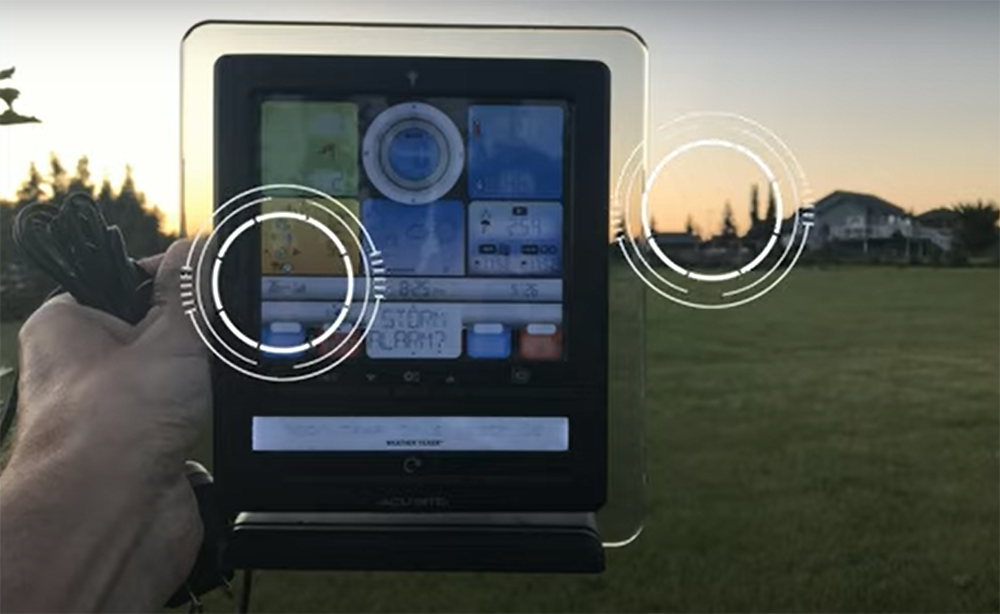
Acurite Weather Station Troubleshooting
If the AcuRite weather station is not working properly, you may need to reset it. Below are some troubleshooting tips that may help you fix the problem without having to reset the device.
How to Set Up Acurite Weather Station
Most weather stations come with an instruction booklet that will walk you through the set-up process step-by-step. If you misplaced your booklet, or if you’re having trouble following the instructions, don’t worry! We’ll go over the basics of how to set up your AcuRite weather station below.
To start, you’ll need to assemble the main unit of your weather station. This usually involves attaching the base to the display screen. Once the main unit is assembled, find a flat surface on which to place it. It’s important that the surface is level so that your readings will be accurate.
Next, you’ll need to install the batteries into your weather station. Make sure that they are correctly installed and that the batteries are fresh. Once the batteries are installed, you can plug in your weather station using the included power adapter.
Now it’s time to install the sensor array. The sensor array is what actually collects data about the weather conditions in your area. It usually needs to be placed outdoors so that it can get an accurate reading of the temperature, humidity, and other conditions.
Once you’ve found a spot for your sensor array, you’ll need to connect it to your weather station using the included cable. Make sure that the connection is secure so that you don’t lose any data.
Now that everything is set up, all you have to do is wait for your weather station to start collecting data! Depending on the model of the AcuRite weather station you have, it may take a few minutes for the readings to start appearing on the display screen.
How to Sync Acurite Weather Station
In order to sync the device, you need to first connect it to a power source and then open the AcuRite app on your mobile device. Once the app is open, click on the “Settings” icon in the top right corner and select “Weather Stations.” Next, click on the “+” sign in the top right corner and select “Sync Weather Station.” Finally, follow the instructions on the screen to complete the process.
If you’re still having trouble syncing your weather station, there are a few things you can try. First, make sure that your mobile device is within range of the weather station. The AcuRite app will only sync with weather stations that are within range. Second, try restarting the AcuRite app. Sometimes the app can get stuck and restarting it will fix the problem.
How To Reset AcuRite Weather Station?
There are two ways to reset this device: a soft reset and a hard reset.
Soft Reset
To do a soft reset, simply unplug the power adapter from the display console for about one minute then plug it back in. All of your settings will remain the same, but any data that hasn’t been transmitted to AcuRite’s servers will be lost.
Hard Reset
To do a hard reset, remove the batteries from both the display console and the sensor for about one minute then put them back in. This will erase all of your settings and data, so you’ll need to set up your weather station again from scratch.
Also, keep in mind that if you have a model with PC connect, you’ll need to re-establish the connection between your console and computer after doing either type of reset.
AcuRite Weather Station Inaccurate Temperature Readings
If the device is displaying inaccurate temperature readings, you may need to reset the unit. This can be done by following these simple steps:
First, remove the batteries from the device.
Next, locate the “Set” button on the front of the unit and press and hold it for three seconds.
After that, re-insert the batteries into the device and wait a few minutes for it to power on.
Finally, check to see if the temperature readings are now accurate.
AcuRite Weather Station Still Not Working
First, check the batteries in your sensor. If they are low, replace them with new batteries.
Next, check the distance between your sensor and display. The sensor should be within 330 feet (100 meters) of the display for optimal performance.
FAQ
How do you reset an AcuRite indoor outdoor thermometer?
If your indoor outdoor thermometer is not displaying the correct temperature, you may need to reset it. To do this, simply remove the batteries and then reinsert them. This should reset the device and clear any incorrect readings.
It is also important to note that AcuRite devices are designed to be self-calibrating. This means that they will automatically adjust themselves over time to ensure accuracy. However, if you feel that your device is not accurate, you can always manually calibrate it by following the instructions in the user manual. [3]
What is the procedure for resetting my AcuRite display?
If your display is not working properly, you may need to reset it. Simply unplug the power cord from the display for about 30 seconds to accomplish this. Then plug it back in and wait for the display to restart.
If your weather station is not reporting data correctly, you may need to reset the transmitter. To do this, remove the batteries from the transmitter for about 30 seconds. then reinsert them and wait for the transmitter to restart. You should see a green LED light on the front of the transmitter when it is finished restarting.
You may also need to reset your router if you are having trouble connecting your device station to your home network. To do this, simply unplug the power cord from your router for about 30 seconds. [4]
If you are still having trouble after resetting your display, transmitter, and router, please contact our customer support team for further assistance.
How do I pair my indoor AcuRite outdoor thermometer?
Assuming you’ve already followed the instructions to set up and install the AcuRite weather station, the next step is to pair your indoor and outdoor thermometers. Here’s a quick guide on how to do that:
Find the A-B-C inside the battery compartment. In order for the units to sync, select the identical letter options for both the display device and the sensor. [5]
You should see a solid green light on both units, indicating that they are successfully paired.
If you’re having trouble pairing your units, here are a few tips to try:
- Move both units closer to each other and try again.
- Make sure that there are no metal objects between the units that could be blocking the signal.
- If you’re still having trouble, reset both units by pressing and holding the “Set” button for about 20 seconds. Then try again.
Useful Video: How to Connect / Reconnect New Sensors to AcuRite Weather Stations
Conclusion
Now that you know how to reset the AcuRite weather station, it’s time to put that knowledge into practice.
We hope this guide has been helpful and we wish you the best of luck in getting your weather station up and running again. Thanks for reading!
References:
- https://weatherstationguide.com/how-do-i-reset-my-acurite-weather-station/
- https://temperaturesensei.com/weather-station/acurite-weather-station-troubleshooting/
- https://weatherstationary.com/how-do-you-reset-an-acurite-outdoor-thermometer/
- https://support.acurite.com/hc/en-us/articles/1260802399070-High-Definition-Indoor-Display-Reset
- https://www.acurite.com/media/manuals/00754-instructions.pdf







Leave a Reply